How to Reset Smart LED TV
How to reset smart TV without remote while stuck on Logo. In this post, you will aware of when to reset the TV and how to reset it.
We have to perform a forced Factory data reset (Hard reset or Entering into Recovery Mode) in the situation that we cannot perform a normal factory data reset or When the software crashed or hangup or stuck on the boot screen. But keep in mind that The Forced Factory data reset will clear all of your customized settings including the parental lock setting and the following:
- Google Account/Gmail Account/Play store Account
- Application data and System data as well
- Network settings & Wireless Key
- User data like Channel data, all settings, etc
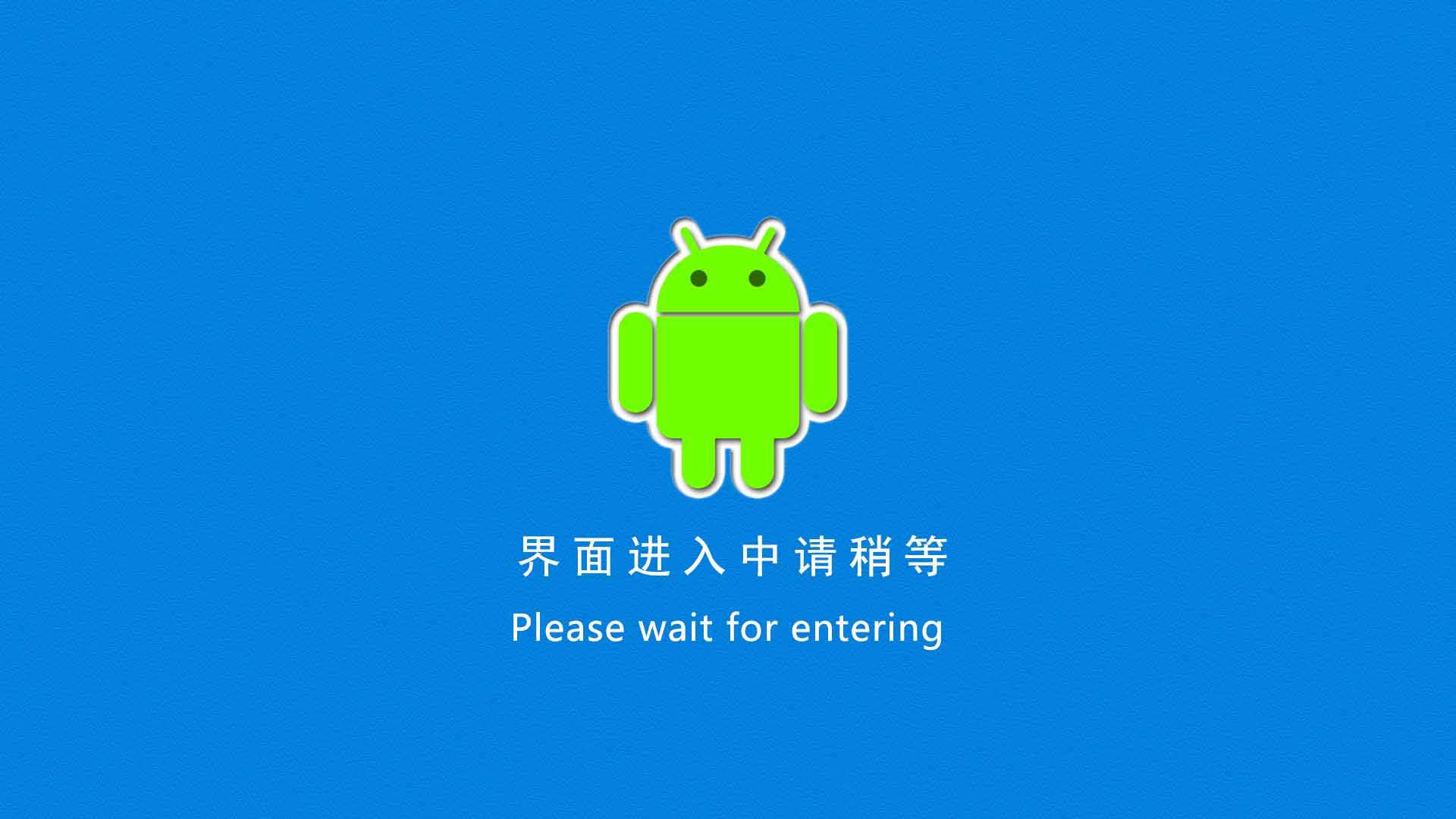
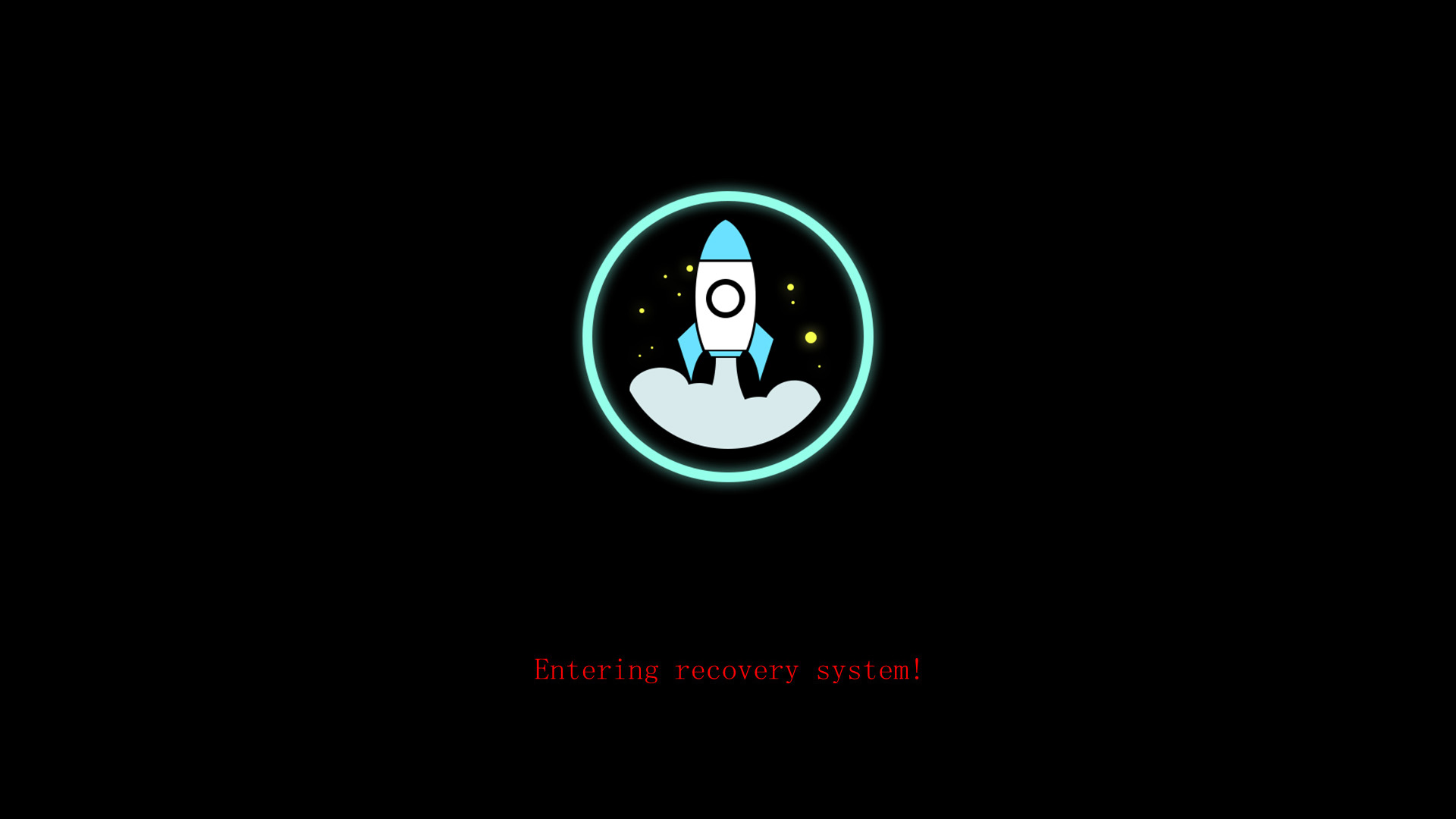
How to Reset China Smart LED TVs:
Here are below some different procedures that How to reset can be applied for different Chinese Smart TVs but always remember that the following methods will be applied only on those TVs which have the recovery option in the software:
Process 1:
- Press and hold the Power/standby and VOL- key from the TV then Power on the switch
- Keep pressing about 30 sec, Greenlight will be blink for several seconds
- LED TV reboots itself
- LED TV will be in Recovery Mode and will clear all user data and cache
- LED TV reboots itself and shows the initial setup screen
- Done. Now you can make setting and scan channel data
Process 2:
- Press and hold the Power/Standby and VOL+ key from the TV then Power on the switch
- Keep pressing about 30 sec, Greenlight will be blink for several seconds
- LED TV reboots itself
- LED TV will be in Recovery Mode and will clear all user data and cache
- LED TV reboots itself and shows the initial setup screen
- Done. Now you can make setting and scan channel data
Process 3:
- Press and Hold the VOL- and VOL+ key from the TV then Power on the switch
- Keep pressing for about 30 sec, Greenlight will be blink for several seconds
- LED TV reboots itself
- LED TV will in Recovery Mode and will clear all user data and cache
- LED TV reboots itself and shows the initial setup screen
- Done. Now you can make setting and scan channel data
Process 4:
- Press and hold the CH- and CH+ key from the TV then Power on the switch
- Keep pressing about 30 sec, Greenlight will be blink for several seconds
- LED TV reboots itself
- LED TV will be in Recovery Mode and will clear all user data and cache
- LED TV reboots itself and shows the initial setup screen
- Done. Now you can make setting and scan channel data
Process 5:
- Press and hold the Home and Menu key from Remote then Power on the switch
- Now TV will be on in recovery Mode. Select the option you want to wipe out data
- LED TV reboots itself
- LED TV will be in Recovery Mode and will clear all user data and cache
- LED TV reboots itself and shows the initial setup screen
- Done. Now you can make setting and scan channel data
Process 6:
- Press and hold the Confirm(OK) and Restore key from Remote then Power on the switch
- Now TV will be on in recovery Mode. Select the option you want to wipe out data
- LED TV reboots itself
- LED TV will be in Recovery Mode and will clear all user data and cache
- LED TV reboots itself and shows the initial setup screen
- Done. Now you can make setting and scan channel data
Process 7:
- Power on the switch and release standby by the power button on the keypad
- After Standby release, immediately press and hold Vol+ or VOL- key until the display the recovery screen
- Now select option Wipe Data/Factory Reset
- Note if Remote Control does not work then use External keyboard/Mouse
- LED TV reboots itself and shows the initial setup screen
- Done. Now you can make setting and scan channel data
How to reset video tutorial:
Video Tutorial for Mstar Chipset Smart LED TV Reset to Recovery Mode:
Mstar Recovery Software: Download
Mstar Recovery Software: Download
How to Reset by Hit & Trial:
If the keypad of the TV not working and you want to use the hit and trial method then open the TV and separate the mainboard of your TV and short the Keys with a tweezer or jumper wire one by one to Ground Key. I hope this hit and trial method will also be helpful for technicians or users to recover the TV. But keep in mind that the Screen is required to display while we apply recovery procedures, board reboots to recovery mode options where we have to clear the cache memory and reset to factory default to boot the TV into normal condition.
You should also know the other recovery methods if TV is not recovered by the given methods. Secure CRT application is also helpful for recovery of smart TV but you should know how to reset by secure crt command.
Finally, if the TV does not recover or does not enter into recovery mode then use the USB boot method with the appropriate firmware file. But often we do not have the matching firmware for the LED TV Brand to recover it and we load the board matching firmware in it that causes the change of the Logo and Remote control of the LED TV. If you are new and do not have enough knowledge of loading or installing software/firmware files then read here first.
Note:
If you are not a technician or an electronic expert and do not have enough knowledge of how to reset or repair LED TVs then I suggest you do not open the TV if your TV does not recover by the 7 step methods and also not try to load any USB boot firmware without knowing mainboard specifications. It may harm your TV and Kazmi Elecom team is not responsible as a case of any damage or loss. A better way that I recommend for such users is to visit your nearest professional technicians or service center support to get it repaired.
How to Reset Samsung LED TVs:
