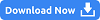TP.V56.PA671 Universal LCD/LED Controller Board
TP.V56.PA671 is a combo universal non-smart LCD/LED TV Controller board.
Basic Info:
Model No. TP.V56.PA671 (Combo Board)
Main Chipset: TSUMV56RUE
LED Backlight: 220mA to 280mA
Display Format: up to 1920×1080
Aspect Ratio: 4:3, 16:9 & 16:10


General Specifications:
TV System: PAL/SECAM/NTSC
Panel Interface: Single channel or Dual-channel LVDS
Key Button Functions: CH-/CH+/MENU/VOL-/VOL+Souce/Power
Multi-Language OSD: Yes
Input/Output Ports: HDMI, VGA, AV, USB, RF TV interface, and Earphone Out
Audio O/P Power: 2 x 5 Watt (8 ohms)
Panel Voltage: +3.3V/+5V/+12V DC (jumping cap setting)
USB Port: Yes (Firmware Upgrade and Multimedia Playback Support)
USB File Format: Audio (Mp3, wma, m4a/aac), Video (avi, mp4, ts/trp, mkv/mov, mpg, dat, vob, rm/rmvb), Picture (Jpg, jpeg, bmp, png), Text (text)
IR Control: Yes (Controllable by Remote Control)
Electrical Parameters:
Working Input Voltage: AC 220V
Maximum Current: 3000mA (Without Panel)
Standby Power: <0.2W (for the motherboard only)
Maximum Current for USB: 500mA
How to Upgrade Firmware:
Step 1: Empty the U disk
Step 2: Copy the corresponding resolution program (*. Bin file) to the U disk.
Step 3: Connect the U disk with Mainboard
Step 4: Connect the Keypad and IR also
Step 5: Connect the power supply, check the keyboard light. If there is a flashing light, that is in the written program, waiting for the light turn to Green, work is done. If there is no flashing light, please cut off the power supply, then connect the USB once again, then connect the power supply again,
Factory Service Mode:
Menu+1147
Note The following given Software/firmware is USB upgradeable. Kazmi Elecom Team is not responsible for any type of damage/loss as a result of uploading/downloading the firmware. If you are new and do not have enough knowledge of loading or installing software/firmware or dump files then read here first.
How to Download TP.V56.PA671 Firmware Files:
Download all parts of the following given firmware/Software and then extract any one of them you will get the folder. Now copy the files to USB. for More Detail about the download process watch the video Click Here
TP.V56.PA671 Firmware All resolutions Free Download Here :
| S.NO | BOARD/DESCRIPTION | D.LINK.1 | D.LINK.2 |
|---|---|---|---|
| 1 | TP.V56.PA671_General_1366x768_USB | Download | Download |
| 2 | TP.V56.PA671_General_1920x1080_USB | Download | Download |
| 3 | TP.V56.PA671_Samsung_1366x768 | Download | Download |
| 4 | TP.V56.PA671_Sony_1366x768 | Download | Download |
| 5 | TP.V56.PA671_TCL_1366x768 | Download | Download |
| 6 | TP.V56.PA671_TCL_1920x1080 | Download | Download |
| 7 | TP.V56.PA671_Mix-Panel_USB | Download | Download |
| 8 | TP.VST56.PA671_Saturn LED22FHD400U | Download | Download |
| 9 | TP.V56.PA671 General_1280x720_USB | Download | |
| 10 | TP.V56.PA671 General_1280x768_USB | Download | |
| 11 | TP.V56.PA671 General_1280x1024_USB | Download | |
| 12 | TP.V56.PA671 General_1440x900_USB | Download | |
| 13 | TP.V56.PA671 General_1680x1050_USB | Download | |
| 14 | TP.V56.PA671 General_1920x1200_USB | Download | |
| 15 | TP.V56.PA671 1600x900_Multi Logo | Download |